When you install apps in Windows 8 they take up space on your computer's hard drive. Then when you update your existing apps they can potentially take up even more storage space on your computer. With some apps being as large 512MB, and future ones possibly being even larger, your Windows 8 apps can eventually take up a large amount of hard drive space on your computer. Therefore, it is important to know how much storage space your apps use so that if you run out of room on your hard drive, you can detemine the apps that you wish to remove.
To view how much hard drive space each of your apps are using, type app size at the Windows 8 Start Screen. When the search results appear click on the Settings category as shown below.
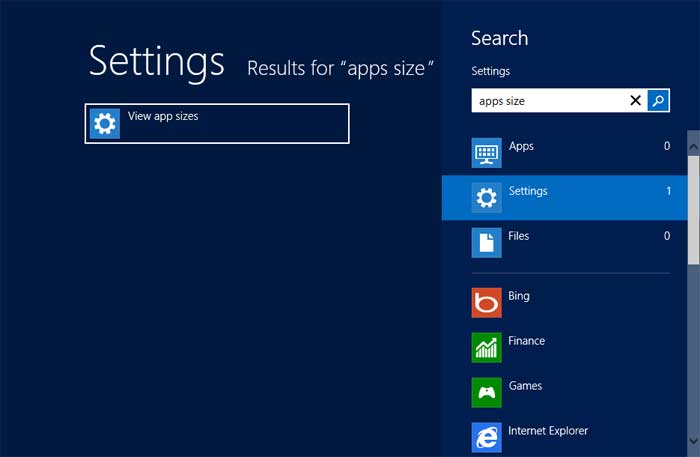 Now click on the option labeled View app sizes and you will be brought to the General PC Settings screen. Scroll down until you see an option labeled Available Storage Category.
Now click on the option labeled View app sizes and you will be brought to the General PC Settings screen. Scroll down until you see an option labeled Available Storage Category.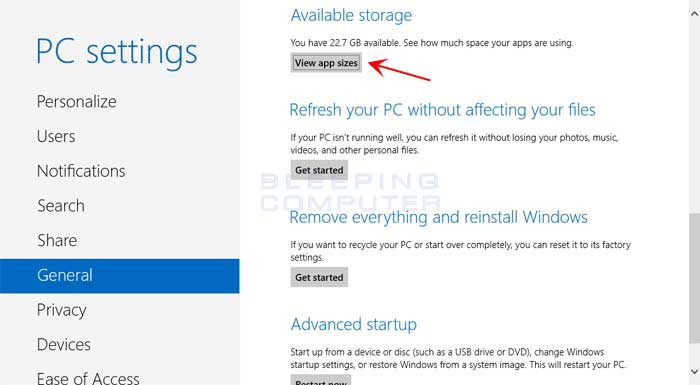
Then click on the View app sizes option as shown in the image above. This will open a screen that displays all the sizes of the apps installed on your computer as shown below.
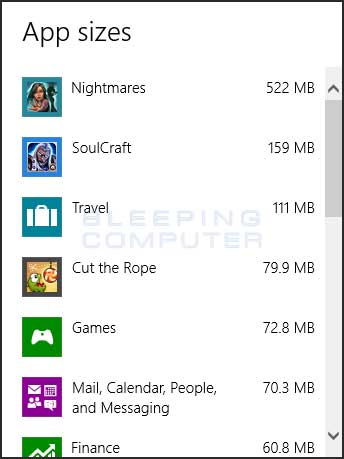
You can then scroll through the list of installed apps and see how much hard drive space each app is using. Using this information, you can uninstall Windows apps that you do not use in order to free up space on your hard drive.













Post a Comment