When you wake up Windows 8 after it has gone to sleep, you will be presented with the lock screen. You will then have to enter your password to start using Windows 8 again. For those who feel that their computer is in a secure environment, this feature can be annoying as it requires a few extra steps to get back to what you are doing. This tutorial will explain how you can disable the requirement to enter your password when you wake Windows 8.
To disable the lock screen on wake type users at the Windows 8 Start Screen and then click on the Settings category as shown below.
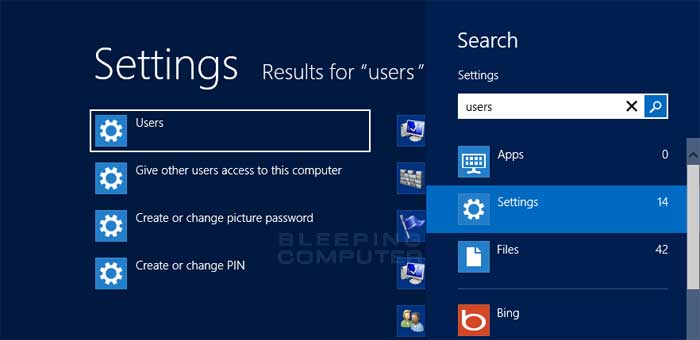
When the search results appear, click on the Users option to open the User Settings screen.
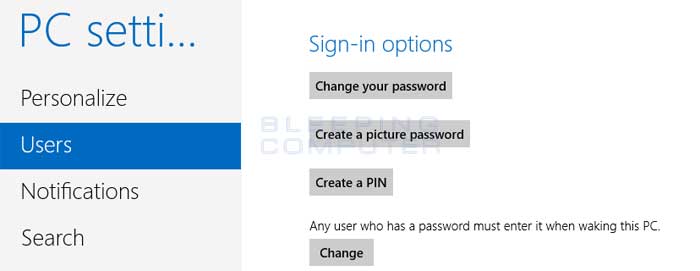
On the above screen scroll down and click on the Change button underneath the label Any user who has a password must enter it when this PC. You will now be shown a confirmation screen asking if you are sure you wish to disable the requirement to enter a password when waking up Windows 8.
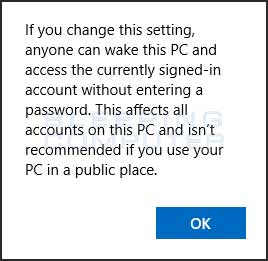 .
.
If you are sure you wish to disable entering the password, click on the OK button. You will now be back at the User settings screen.
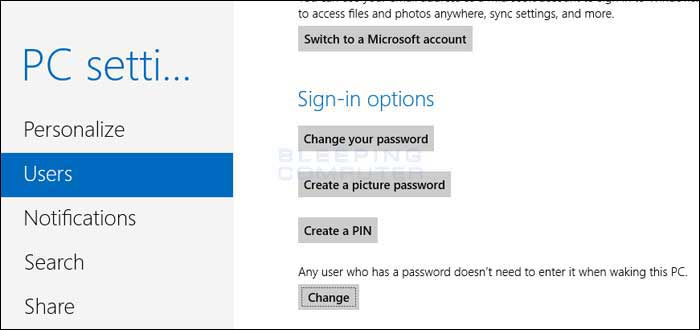
You will now see that the text above the Change button will now read Any user who has a password doesn't need to enter it when waking this PC. The next time your computer goes to sleep and you wake it up, it will no longer go the lock screen. In the future if you wish to enable a password on waking the PC, click on the Change button again to revert it back.













Post a Comment